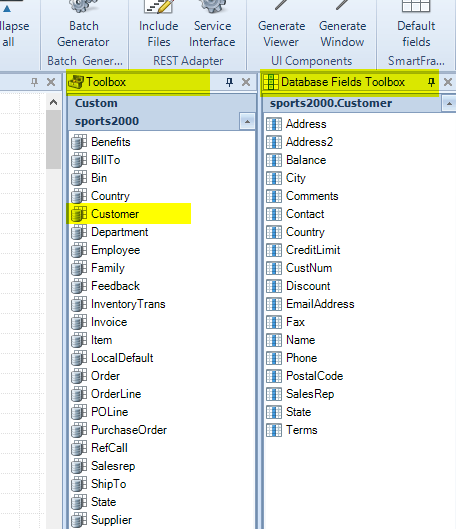How to add newly created database fields to existing Business Entity Temp-Tables
To synchronize the schema of Business Entity Tables with the original database table, please choose the menu item „Refresh from Database“ from the context menu of the temp-table on the design canvas.
http://confluence.consultingwerkcloud.com/wiki/display/SCL/08.+Refreshing+temp-tables+in+the+model
If you have previously deleted fields from the temp-table, this information has been stored in the Business Entity Design. This ensures that fields that have been purposely deleted from the temp-table will not be added again each time you synchronize the schema with the database table. If you intend to add fields again that you have previously deleted from the temp-table, you can remove the information from the “Deleted Fields” setting in the “Table Properties” view:
Adding of individual fields
Individual fields may alternatively be added from the „Database Fields Toolbox“ view by dragging them to the temp-table on the design canvas. For this purpose you need to select the appropriate database table in the “Toolbox” as this will display the fields of that table in the „Database Fields Toolbox“.
After completion of the drag and drop operation you will be prompted if you wish to keep the source information of the temp-table field.
If you choose “Yes”, the temp-table field will keep it’s binding to the database table. The temp-table will have to use the database table as it’s one of its source tables to avoid runtime errors.
If you choose „No“, the field will be created with no binding to the database table. This is useful if you wish to use an existing database field as a template for a calculated field.